Keyboard Centered Workflow on Windows 8
09 Nov 2013 • 2 min. readOver the summer at my internship, I ran into some trouble with my laptop’s wireless under Arch Linux. Every five to ten minutes, the connection would cut out entirely and the SSID would disappear from the list, reappearing after ten minutes of refreshing. None of my coworkers were having any trouble with their linux wireless, and I could connect fine to any other network. After a few days of troubleshooting (reading forum threads is slightly complicated by a lack of stable connection), I decided I’d have to go back to Windows.
Out of the box, Windows is pretty terrible for development, especially coming from a tiling window manager on Linux. With some third-party software, though, Windows can be pretty …alright.
Virtual Desktops
The single biggest feature I miss in Windows, and one that any sane environment has, is virtual desktops. The idea is straightforward: instead of having a single desktop holding all of your running applications, you have multiple “workspaces” between which you split them, useful if you intend on ever doing more than one thing at a time.
To this end, I have Dexpot set up with the following basic keybindings: Alt-[number]
to switch to that desktop, and Alt-Shift-[number] to move the active window to that desktop. I also enabled
the Taskbar Pager plugin for a nice visual indicator.
With virtual desktops, I find I have far fewer windows per desktop, so I don’t need the window grouping
introduced in 7. Taskbar > Properties > Taskbar buttons: Combine when taskbar full, and Use small taskbar
buttons for the extra bit of vertical screen space.
Window Tiling
Another killer feature I need in a window manager is the ability to place windows without touching the mouse.
Windows 7+ includes the shortcuts Super-[arrow] to place windows half left, half right, or maximized, but
that’s rather limited.
Winsplit Revolution is a simple program that provides
shortcuts for placing windows into a variety of tile positions. By default, shortcuts are mapped to
Ctrl-Alt-[numpad], forming a nine number grid, but since my laptop has no numpad I’ve remapped these to
Ctrl-Alt-[left/right] for either side, Super-Alt-[left/right] for the top half of either side,
Super-Ctrl-[left/right] for the lower half of either side, and Ctrl-Alt-Down to center. For working with
multiple monitors, Ctrl-Alt-n moves a window to the right monitor, and Ctrl-Alt-b moves it to the left.
This makes for quick on-demand tiling, as shown:
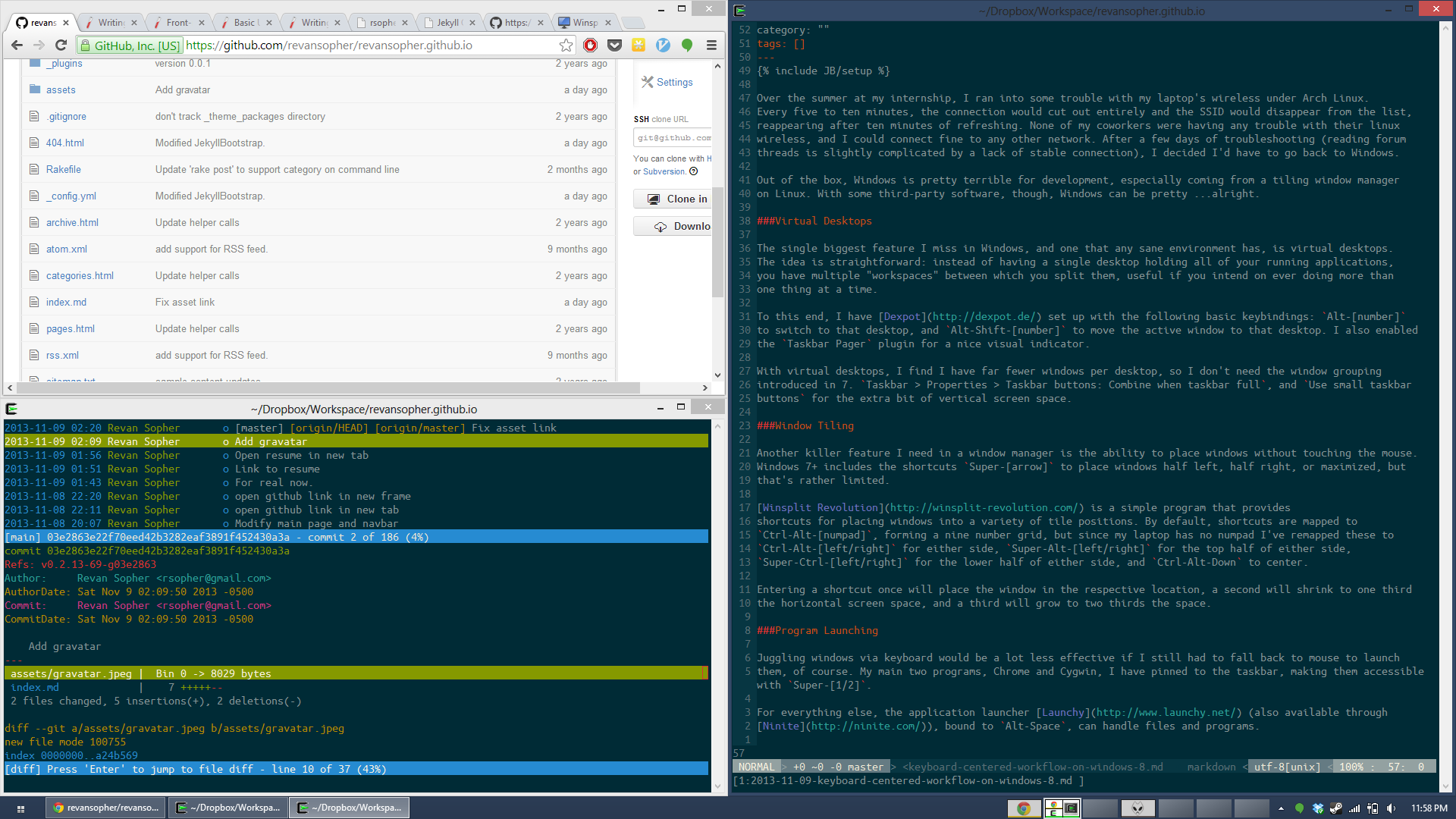
Entering a shortcut once will place the window in the respective location, a second will shrink to one third the horizontal screen space, and a third will grow to two thirds the space.
Program Launching
Juggling windows via keyboard would be a lot less effective if I still had to fall back to mouse to launch
them, of course. My main two programs, Chrome and Cygwin, I have pinned to the taskbar, making them accessible with Super-[1/2].
For everything else, the application launcher Launchy (also available through
Ninite), bound to Alt-Space, can handle files and programs.
